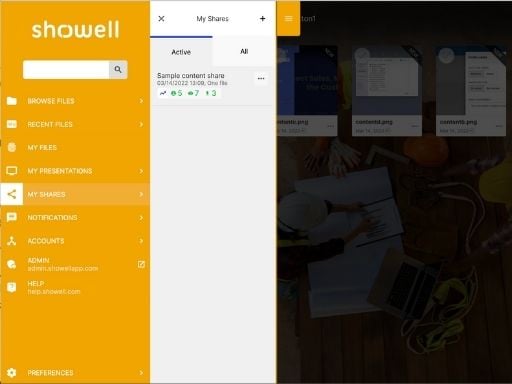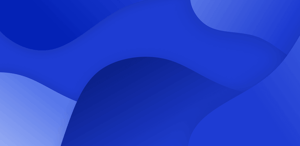If you have shared a document via email, LinkedIn message, WhatsApp, or with some of the other most-used communication tools, it is not possible to edit or delete that shared document after it’s been sent. After the file has been shared, either as an attachment or as a document link, and downloaded by the receiver, you no longer have control over what happens to it.
It is important to remember that these tools were not built to share documents in the first place - especially the larger files. For that reason, it’s worth considering better tools that allow a more dynamic way of sharing files.
The good news is that there are such tools available.
Sharing Files in the Cloud
One option to share content in a slightly more dynamic way is to share a cloud storage folder with the recipient. In this case, the file(s) are uploaded to a cloud storage service and the receiver can then access the service to download the file.
You can still edit the document in the cloud storage however, the ability to update or even delete the document once it’s been downloaded is not possible.
Consider one of these: Box, Dropbox, Google Drive, iCloud, OneDrive.
Pros:
- Free (to some extent)
- Easy to use
Cons:
- No on-brand look
- The receiver needs credentials to the system
- The receiver gets access to your account
- Over time cloud storages tend to get messy
- Not very efficient when sharing content with a larger group of people
Share Files with Showell
Sharing content, even large files, is really easy with Showell. The content is shared within a feature called Digital Sales Room. The advantage here is that when using the Digital Sales Room the content shared is dynamic - that is, you can share any file types.
You can update any content, delete or add material and the receiver will have only updated materials at their reach all the time. The receiver doesn’t need to download content at all, as the content can be opened and consumed inside the Digital Sales Room. On top of that, the Digital Sales Room even offers analytics on how content actually is consumed.
This is how a Digital Sales Room works:
1. Upload your content to Showell
.jpg?width=600&name=How%20to%20screenshot_add%20content_512x384%20(1).jpg)
2. Select the content you wish to share
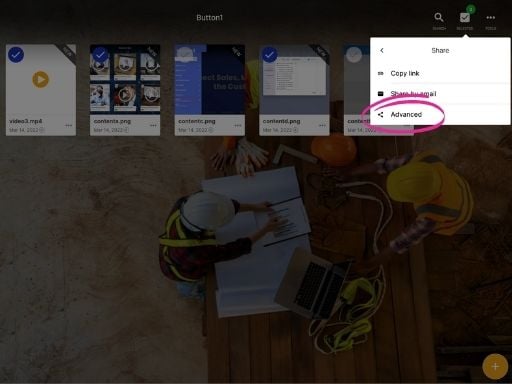
3. Search Share from the top menu and select “Advanced”.
Add subject and message, set expiration date, set pin code, and other settings as you wish. Note! With advanced share, you can add or remove files even after the share!
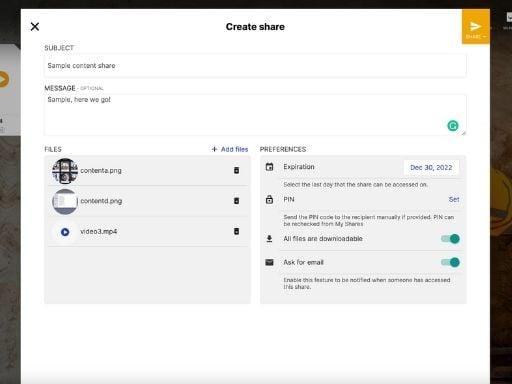
4. The receiver gets a link to the Digital Sales Room
5. All content is opened in the Digital Sales Room, with no additional players, readers, etc. needed
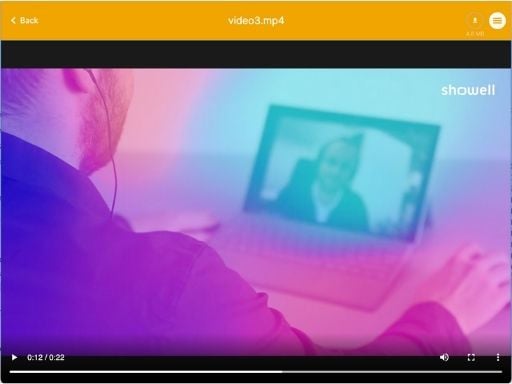
6. If you selected advanced share and asked for the receiver's email,
you’ll get data on how the receiver consumes the shared content!