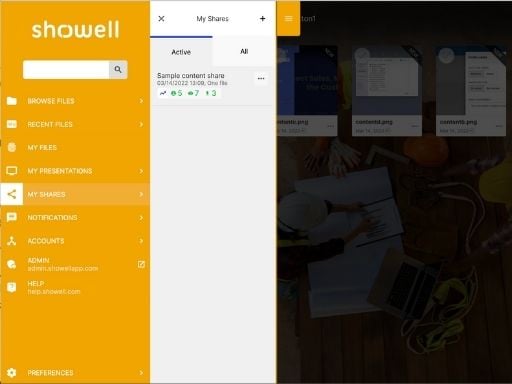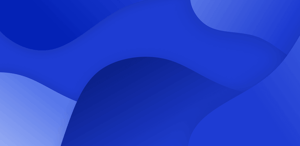Sharing videos, presentations, 3D files, or printable images to your team, partner network, or customers can be tricky. Hi-Res files are often quite large and most email clients such as Gmail and Yahoo have a limit for the size of attached files. But don’t worry, there are ways to share your content without compromising the quality.
As we’ve mentioned before, using email isn’t the best solution to share files. We all have tried to email the attached content just to get an answer that the file tried to share is too big. It can be frustrating especially when you have a tight schedule. Most of the email services have restricted the size of attachments to 10MB and any content that goes over that won’t get through.
Luckily there are other options to get the job done.
Store and Share Files in the Cloud
A quick solution is to upload the file(s) to a cloud storage service. The other person can then access the service through a link invitation to download the file to their device. Many of these services are available for free, but there usually is an upload limit, so eventually, you might need to upgrade to a paid plan.
Consider giving a shot to one of these: Box, Dropbox, Google Drive, iCloud, OneDrive
Pros:
- Free (to some extent)
- Easy to use
Cons:
- No on-brand look
- The receiver needs credentials to the system too
- The receiver gets access to your account
- Over time cloud storages tend to get disorganized
- Not very efficient when sharing content with a larger group of people
- No data about the sharing or usage of material
Share with a File-Transfer Site
Another option to share files is to use a third-party file transfer website. The basic concept is simple, just upload the file, enter your name and email address along with the name and address of your recipient. Then the site houses your file and sends the recipient a link to download it. The details and limits for the files differ on the selected service.
Check out one of these: DropSend, MyAirBridge, Filemail, WeTransfer, Send Anywhere, Bitwarden Send, Wormhole.
Pros:
- Simple to use
- Easy for the receiver
Cons:
- No on-brand look
- Ads in some free services
- Limited shares per month in some services
- Limited file sizes in free versions
- No control over shared content
Share content with Showell
Sharing content, even large files, is really easy with Showell. In Showell, content is shared in two different ways. All content is shared automatically to everyone that has access to the account. The whole team has all content relevant for them updated and available anywhere and anytime. It is also easy to share content with people not using Showell.
This is done with the Digital Sales Room. This is how it works:
1. Upload your content to Showell
.jpg?width=600&name=How%20to%20screenshot_add%20content_512x384%20(1).jpg)
2. Select the content you wish to share
3. Share by:
- Copy link - paste it to your mail, WhatsApp, LinkedIn message, or any other messaging tool you wish to use
- Email - add your message and send the link to your contact
- Advanced Share - add subject and message, set expiration date, set pin code, and other settings as you wish. Note, you can also add or remove files after the share!
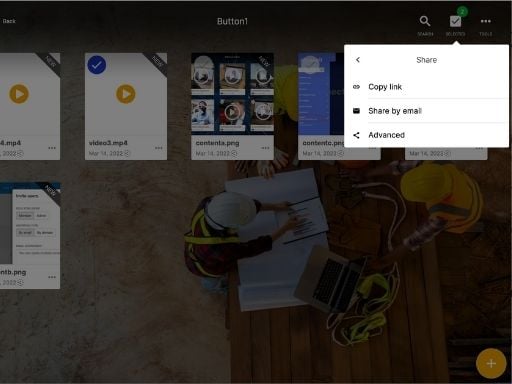
4. The receiver gets a link to the Digital Sales Room
5. All content is opened in the Digital Sales Room no additional media players, readers, etc. are needed
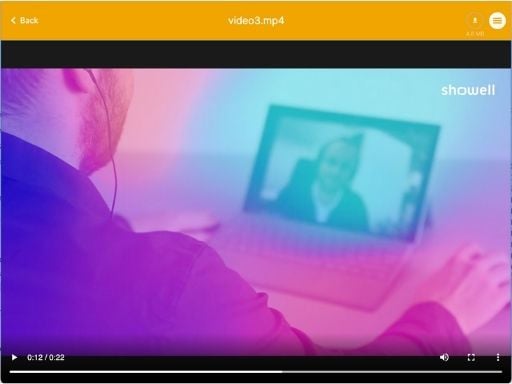
6. If you selected advanced share and asked for the receiver's email, you’ll get data on how the receiver consumes the shared content