If you support a field team, speed matters and trust matters. This guide shows you how to prep once and ship fast without sacrificing quality. Read it top to bottom, then reuse it every time you launch a new training course.
Fast Results Start with Smart PreparationYou do the thinking once, then let Showell's Learning Management System (LMS) do the heavy lifting. A short, reusable prep puts clarity up front and turns in-app work into a single focused pass.
You have materials scattered across decks, PDFs, and videos, and reps need an update now. If content is hard to find or confusing, sellers skip it and your message never reaches the field.
👍 Here is what to do: Spend a few minutes outside the product to align the basics, then use Showell to execute in one focused pass.
Build a simple, reusable template that captures the essentials: your course objective, the category it belongs to, who should see it, the lesson materials you already have, and a quick quiz plan. With that in hand, Showell becomes the execution engine.
In about ten minutes of in-app work, you will have a course that is easy to find, relevant to the right people, measurable, and live.
The Blueprint: Prepare Once, Reuse Forever
Standardize the inputs and you standardize the outcome. A one-page template removes guesswork, speeds decisions, and keeps every course consistent.
Starting from scratch each time slows you down and creates inconsistency. Courses take longer to publish and adoption drops when naming, access, and structure vary.
To solve this, create a document for course, lesson, and quiz outlining everything you need before going in to Showell LMS. Let's call it your “Learning Prep Pack” which you can reuse it every time build something in the tool.
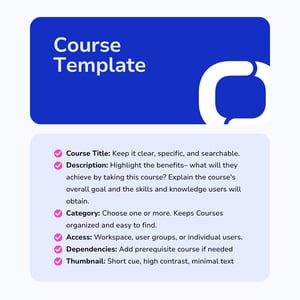
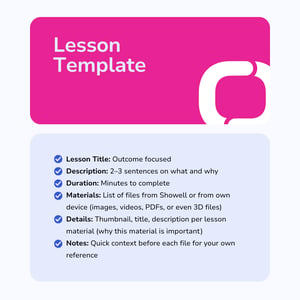
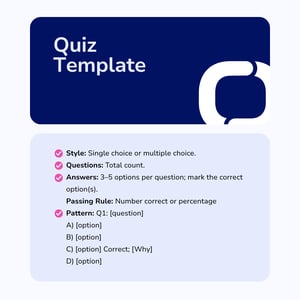
Note that you can also use any file types if you're uploading lesson materials from your own device.
Save this as your baseline. Next time, you will tweak a few lines and swap files rather than rethink everything. Most of the heavy lifting is done before you open the app.
Speed Run: How it Feels To Build in Showell LMS
Now put the prep to work. You will paste, pick, and publish. Clear inputs in, clean course out.
- Open Showell and create your Course. Paste the name and objective, set Preferences and privileges, pick the Category, add a Thumbnail, set Access, then Save.
- Go to Content, add a Lesson, select the materials you already have in your Showell Workspace or upload new ones. If you add a dependency, learners who open a locked course will see which course to complete first.
- Add a Quiz, set the passing rule, and Publish. You can unpublish anytime if you need to make updates
That is it. Your prep told you what to enter, and Showell put it in the right places fast.
Bonus Tips: Let AI Draft, You Fine Tune
AI gets you to a solid first draft in minutes. You keep the context, accuracy, and voice that fit your team.
1. Use AI to build the first draft for you
Choose the materials you want in the Course, then ask AI to do the heavy lifting in one prompt:
“Create a two to three sentence lesson description from these materials. Provide a fair completion time estimate. Write five quiz questions, three single choice and two multiple choice, and include correct answers with brief explanations.”
Drop the summary into the Lesson description, set the duration, paste the Quiz, review for accuracy, and publish.
2. Be clear in every description
Clarity drives clicks and completions. Use AI to turn your notes into simple, outcome focused copy so sellers know upfront what they will get from each Course and Lesson.
Try: “Write a concise, plain language course description in two sentences. State what the learner will be able to do and why it helps them day-to-day.”
For lessons: “Explain what the learner will do in this lesson and how it helps them apply the skill right away.” Add to Showell, then adjust the tone to fit your team.
Helpful notes and ready to paste prompts:
- Use names your teams already search for.
- Keep capitalization and wording consistent.
- Examples: Product Knowledge, Sales Playbooks, Compliance, Onboarding, Tools and Systems.
AI prompts to speed up writing
- “Write a 2 to 3 sentence course description for [topic]. Start with what the learner will be able to do. Keep it plain and specific.”
- “Create a 2 to 3 sentence lesson description from these materials: [list]. Focus on the outcome and why it matters.”
- “Estimate a fair completion time based on these materials: [list]. Return minutes only.”
- “Write 5 quiz questions from these materials: [list]. Use 3 single choice and 2 multiple choice. Include the correct answer and a one line explanation for each.”
Publish, Share, Learn, Repeat
Launch today, improve tomorrow. Small, steady updates keep your learning library useful and trusted. Publish a clean first version today. Share it where your field teams already work.
Use the Participants tab as your feedback loop, not a scoreboard. Within a day you will see who started, who finished, and where progress stalls. Scan for patterns: Lessons with lower completion rates, long “in progress” times, or Quiz items many learners miss.
See how you can Showell LMS training participants here!
Then act fast: tighten the Lesson description, add a one line primer at the top, swap a dense PDF for a short video, or rewrite two ambiguous questions. Small fixes here lift completion quickly and keep the course trusted by the field.
Treat each quick build as a building block. With your Prep Pack and Showell LMS, you will grow a training library that stays current, easy to navigate, and trusted by sellers.
We’d love to show you around. Get a demo!



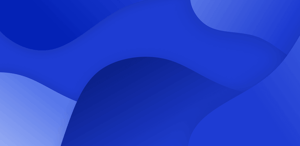
/Get%20started.%20Book%20a%20demo%20today.png?width=1000&height=400&name=Get%20started.%20Book%20a%20demo%20today.png)